Many students are having troubles setting up their VCCS email account on their Android device. Here is a quick guide on setting up VCCS email on your Android devices.
First of all, make sure to enable IMAP in your VCCS Gmail settings
- Sign in to VCCS Gmail.
- Click the
 gear in the top right.
gear in the top right. 
- Select Settings.
- Click Forwarding and POP/IMAP.

- Select Enable IMAP.
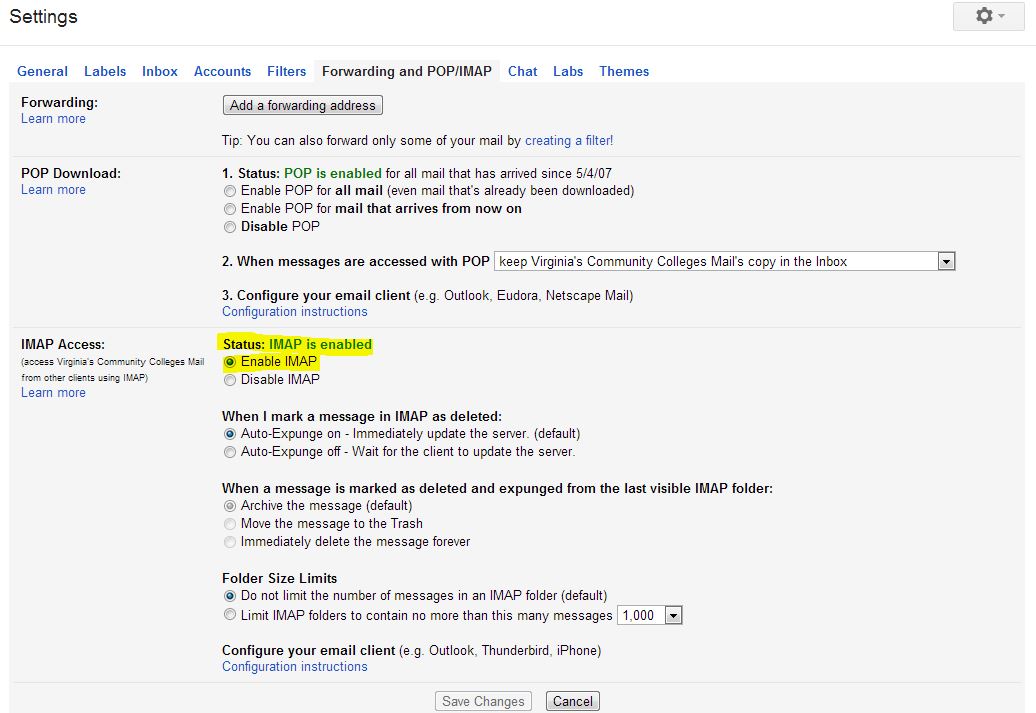
- Click Save Changes.
For Android Device:
- On your phone, press < Home >, then open the Email application.

- Type in your full Email address: johndoe@email.vccs.edu and password

- Click IMAP.

- For username type in your full Email address: johndoe@vccs.email.edu
- For IMAP server, type: imap.gmail.com
- For Port number, type: 993
- For Security type, choose: SSL (always)
- On the next screen, it is Outgoing Server Settings.
- For username type in your full Email address: johndoe@vccs.email.edu
- For SMTP Server, type: smtp.gmail.com
- For Port number, type: 465
- For Security type, choose: SSL (always)
- Now your account is set up.
