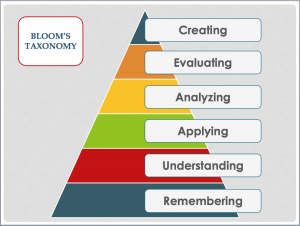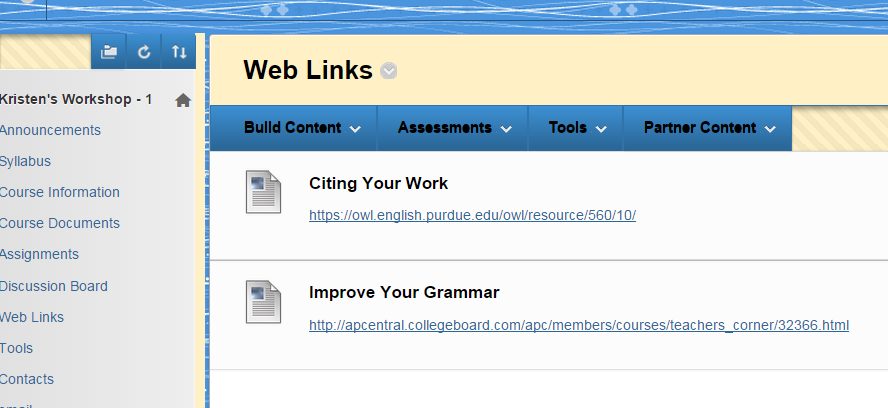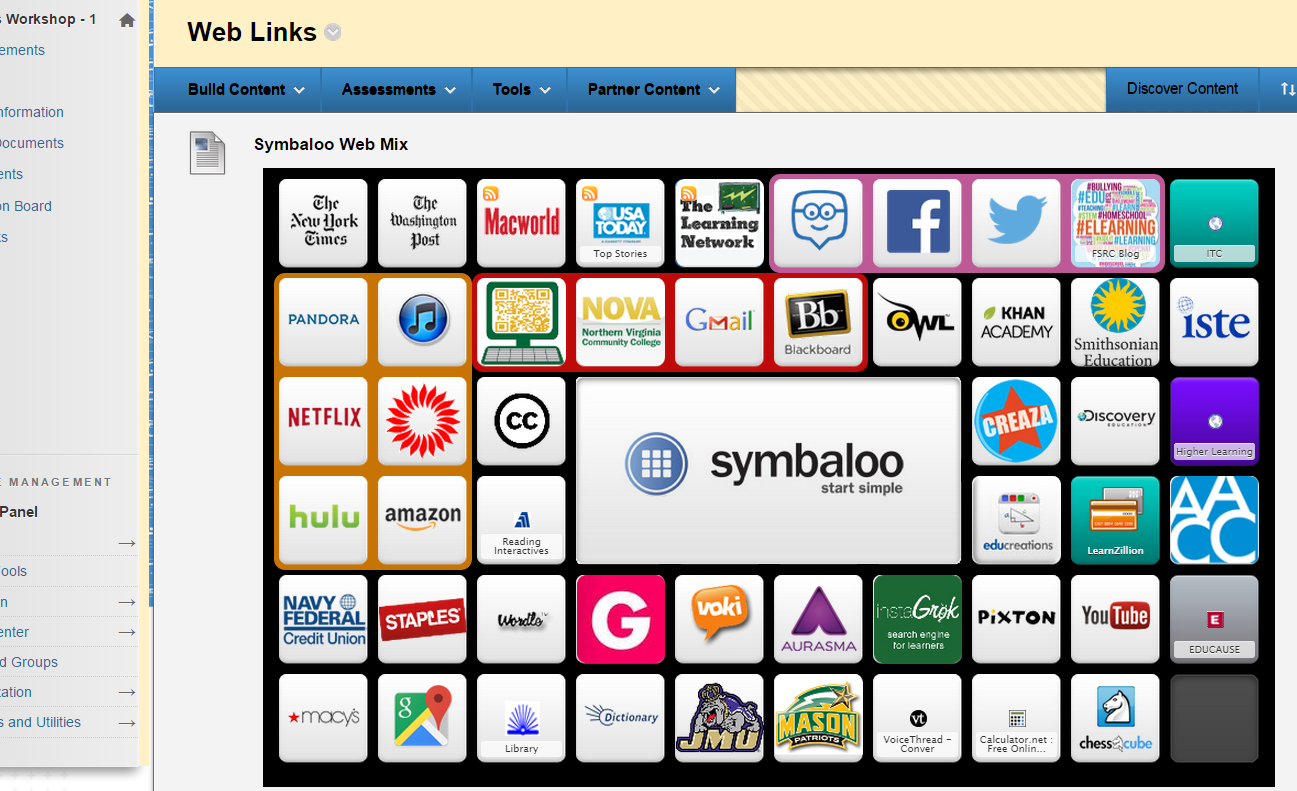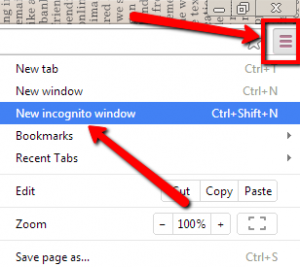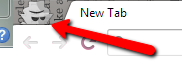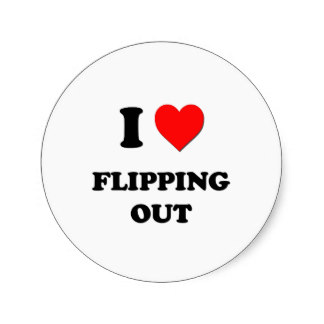 I’m sure by know we’ve all heard of the latest trend in student-centered learning, flipping. Flipping the class means that you have students access the lecture portion of the class at home and in class you work on extending the knowledge. Think of it in terms of the Bloom’s Taxonomy model. Students would do the lower level work of remembering, understanding and applying new information at home. And then, in class, students would complete the higher level learning of analyzing, evaluating and creating using the new information. This flipped model of traditional classroom instruction enables learners to have more teacher support and peer collaboration when doing the heavy lifting of learning.
I’m sure by know we’ve all heard of the latest trend in student-centered learning, flipping. Flipping the class means that you have students access the lecture portion of the class at home and in class you work on extending the knowledge. Think of it in terms of the Bloom’s Taxonomy model. Students would do the lower level work of remembering, understanding and applying new information at home. And then, in class, students would complete the higher level learning of analyzing, evaluating and creating using the new information. This flipped model of traditional classroom instruction enables learners to have more teacher support and peer collaboration when doing the heavy lifting of learning.
Higher order thinking skills are a must in the workplace. Employers expect employees to be problem solvers, creative thinkers, collaborators and more. Flipping the classroom helps students develop the skills they need to be successful in the workplace by giving them a safe, supported environment to make mistakes and learn by doing.
There are many instructional technologies out there to help you flip your class when you’re ready to transform the way your students learn. EduCanon and OfficeMix are two tools that work with Blackboard that can help you get started!
 EduCanon allows you to take a video published online and create an interactive user experience by embedding questions into the timeline. You can borrow a video or use your own! The free version allows you to create multiple choice, select all that apply and reflective pause checkpoints. You can use your VCCS Gmail account to login and it will keep track and monitor student responses. The entire process only takes minutes! Check out the Bulb below.
EduCanon allows you to take a video published online and create an interactive user experience by embedding questions into the timeline. You can borrow a video or use your own! The free version allows you to create multiple choice, select all that apply and reflective pause checkpoints. You can use your VCCS Gmail account to login and it will keep track and monitor student responses. The entire process only takes minutes! Check out the Bulb below.
https://educanon.com/public/102677/240141?cn=s
 OfficeMix is a free PowerPoint add-on that allows you to voice-over and annotate your slides. You can even include short quizzes on each slide that students can answer and a way to self-check their learning. You’re able to sign on with your VCCS Gmail account and can publish a video or create an embed able mix. All of your mixes are stored on a cloud, so you can access them anywhere. Check out the mix below.
OfficeMix is a free PowerPoint add-on that allows you to voice-over and annotate your slides. You can even include short quizzes on each slide that students can answer and a way to self-check their learning. You’re able to sign on with your VCCS Gmail account and can publish a video or create an embed able mix. All of your mixes are stored on a cloud, so you can access them anywhere. Check out the mix below.
https://mix.office.com/embed/uy73azi5r1ki
Hopefully, you’re interest is peaked! Stop by the Annandale FSRC on Friday, June 19th from 10:00 am to 12:00 pm for our “Appy Hour” and learn how to create your very own EduCanon Bulb and Office Mix presentation. You may R.S.V.P. at http://tinyurl.com/FSRCappyhour