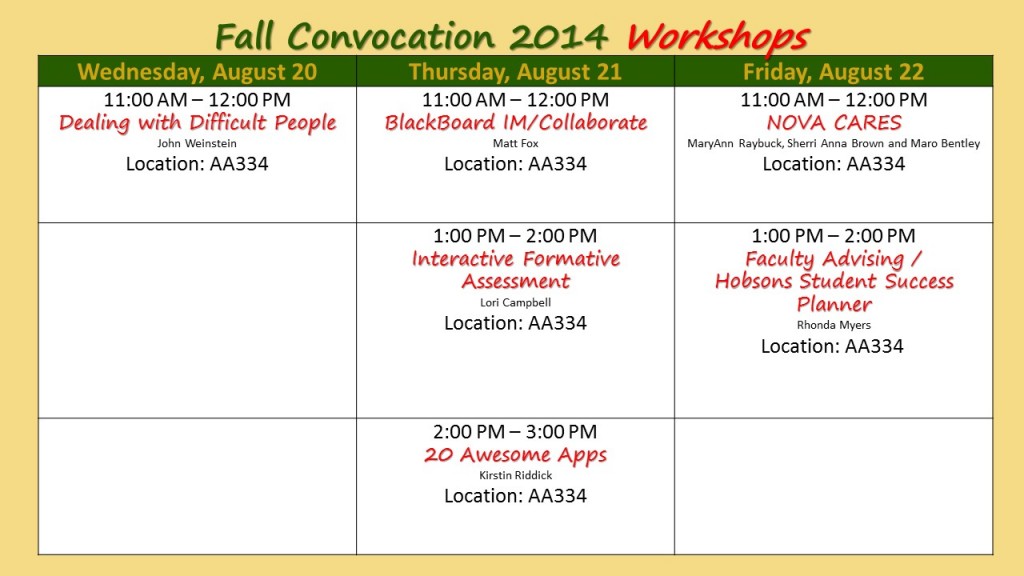Nighthawks,
Today begins NOVA’s First Virtual Student Success Conference. For three days, you will enjoy plenary speakers, panel discussions and engaging experiences that will help you navigate NOVA, engage with the surrounding community and reach your success goals. You can attend as many sessions as you wish. Wednesday, there will be a virtual networking lunch. The virtual conference begins at 10 a.m. each day. Evening sessions are also available. Attached, you will find the complete conference schedule.
The theme for Day 1 is: College 101
Please take a look at tomorrow’s breakout sessions and panel discussions. Join us via Zoom as your schedule will allow! Here are the offerings:
10:00 am – 11:15 am
Breakout #1
Canvas + Navigate: Making the Most of Your Tech Tools
or
Tutoring 101
_______________________________________________________
11:30 am – 12:20 pm
Welcome Session
Student Panel: The NOVA Experience & What I Wish I Knew
Opening Remarks
Dr. Annette Haggray – Provost (AL)
Michael Turner – Dean of Students (WO)
_______________________________________________________
12:30 pm – 1:20 pm
Breakout #2
Navigating Community College: Real Conversations for International Students
or
Library Resources: Remote and Face to Face
_______________________________________________________
1:30 pm – 2:20 pm
Breakout #3
The VSU and You! NOVA’s Virtual Student Union
or
Testing While Remote
_______________________________________________________
2:30 pm – 3:20 pm
Plenary Panel
Faculty Panel: How to Succeed in Your Classes
_______________________________________________________
4:00 pm – 4:30 pm
Welcome Remarks
Dr. Frances Villagran-Glover – Vice President of Student Services
Followed by Prize Raffle
_______________________________________________________
5:00 pm – 5:50 pm
How to Succeed in Online Classes
_______________________________________________________
6:00 pm – 6:50 pm
Meet the Alexandria Student Government Association (SGA)