Welcome to our weekly series, Tech Tip Tuesdays. Each week, we will feature tools and software that will make you say, “Wow! I wish I had known this existed!” or “This has made my life so much easier!”
Our first tips feature various screen capturing software. Sure, you could use the tried and true combo of Print Screen and Ctrl+V, but sometimes, you just want to get a portion of the screen without pasting your image into Paint or Microsoft Office and hoping for the best. The following software will make that task much easier.
Snipping Tool
This basic screen capturing tool comes pre-installed with Windows Vista, 7, and 8. Snipping Tool allows users to capture a portion of the screen. You can then make very basic freehand annotations, save, copy, or email your image to another recipient. This is helpful when you simply want to show parts of your image. Below is a screenshot sample taken with Snipping Tool:
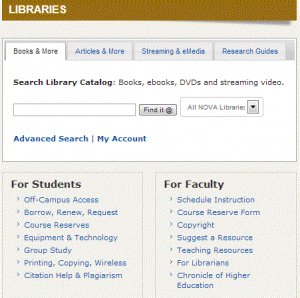
Jing
Jing is another useful screen capturing tool. Unlike Snipping Tool, you can make annotations within the program. Jing also comes with labeling tools such as arrows and shapes and a text editing feature. Once you’ve captured and made some annotations in Jing, you can edit the screen cap in SnagIt (a separate pay program). Snagit contains additional annotation and image editing features. A 30 day free trial is available, but the full version is $49.95.
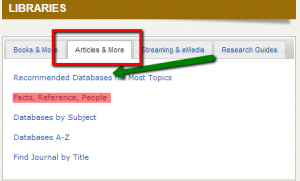
SnapDraw Free
Compared to Jing and Snipping Tool, Snapdraw free contains a little more functionality. Users can capture, edit, and annotate images within the software, thus eliminating the need to open different programs to perform these actions. Unlike Jing and Snipping Tool, users are unable to adjust the size of the screen prior to taking the capture. The final image would need to be re-sized and/or cropped within the program itself. Compared to Jing and Snipping Tool, there is a bit of a learning curve. The program is most useful for capturing sections of webpages and documents.
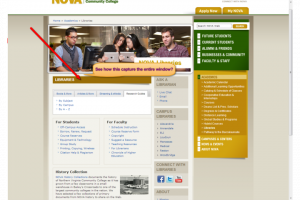 Overall, Jing and Snipping Tool are great programs to use for your daily screen capturing needs. If you need an all-in-one screen capturing program for special projects, SnapDraw Free is your go-to software.
Overall, Jing and Snipping Tool are great programs to use for your daily screen capturing needs. If you need an all-in-one screen capturing program for special projects, SnapDraw Free is your go-to software.


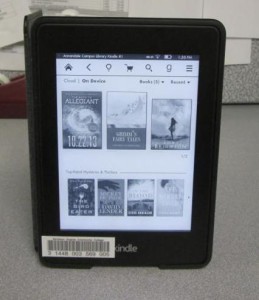



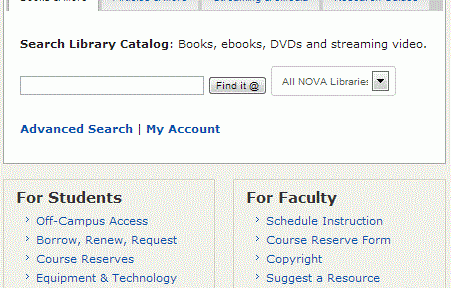
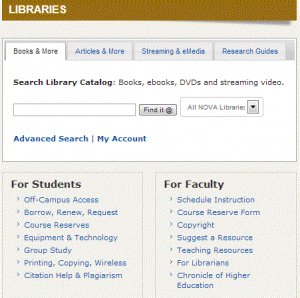
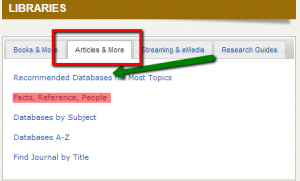
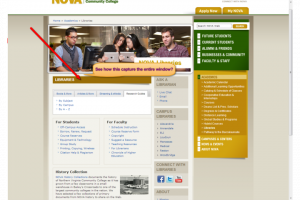 Overall, Jing and Snipping Tool are great programs to use for your daily screen capturing needs. If you need an all-in-one screen capturing program for special projects, SnapDraw Free is your go-to software.
Overall, Jing and Snipping Tool are great programs to use for your daily screen capturing needs. If you need an all-in-one screen capturing program for special projects, SnapDraw Free is your go-to software.