Improve Zoom Security: Require a Password to View Meeting Recordings
Last weekend, Zoom released an update with additional features to further secure your Zoom meetings. Included in the update are additional password protections, one of the best options for securing your Zoom Cloud recordings. As a result, all Zoom Cloud recordings created since Monday, April 13, require users to enter a password to view the recording.
Here is an example of what a student will see then they click the link to view your recording:
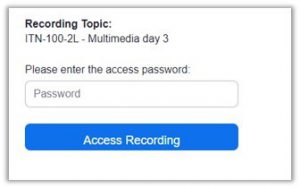
To ensure that your students can access your password-protected recording, you must provide the password to them.
To find the password, you should:
1. Log into “regular” zoom.
a. Go to nvcc.edu.
b. Click myNOVA.
c. Log in.
d. Click the Zoom tile.
e. Click the blue Settings button.
2. From the left menu, click Recordings.
3. Find the recording.
4. Click the Share button.
5. From the screen that comes up, copy the password.
From here, you can either: (A) Paste the password into an email and send it to your students or (B) Add the password to the module in Canvas and/or share with students via the Canvas Inbox.
Give the recording a descriptive name. If all of your recordings are labeled “ITN-100-2L,” it is difficult for students to find the one they need. In “regular” Zoom you can rename your recordings by clicking on the topic and then clicking the small pencil icon to the right of the name.
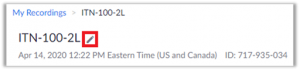
If you would like to learn more about Zoom settings, please register for a Zoom Security Measures workshop at https://online.nvcc.edu/trainingcatalog/
