Canvas Tip: Dealing with the Missing Assignment Conundrum
Did you know that Canvas makes it easy to automatically give zeros in the Gradebook using due dates? Canvas determines who did not submit the assignment by the due date, and automatically calculates a zero toward their final grade. You can always override this score later if you accept a student’s assignment after the due date has passed. To apply a Missing Grade Policy in the Canvas Gradebook,
- Go to Gradebook Navigation.
- Select the cogwheel/gear in upper right-hand corner. The Missing and Late Polices tab will appear.
- Select the option to “Automatically apply grade for missing submissions.” You may select any percentage you want, but likely you will want to enter a 0%. Make sure you save your settings,
- Canvas will now insert a zero for any missing assignments once the assignment is past due. Please note that this feature will apply retroactively, so all missing assignments up to the date that you have enacted the policy will still be counted as zeroes.
In order to remove a zero, you must manually change the grade for that student and remove the “Missing Policy.” You may do this in the SpeedGrader or in the Gradebook. Both areas have an option to change the Status label AND to enter a new grade.
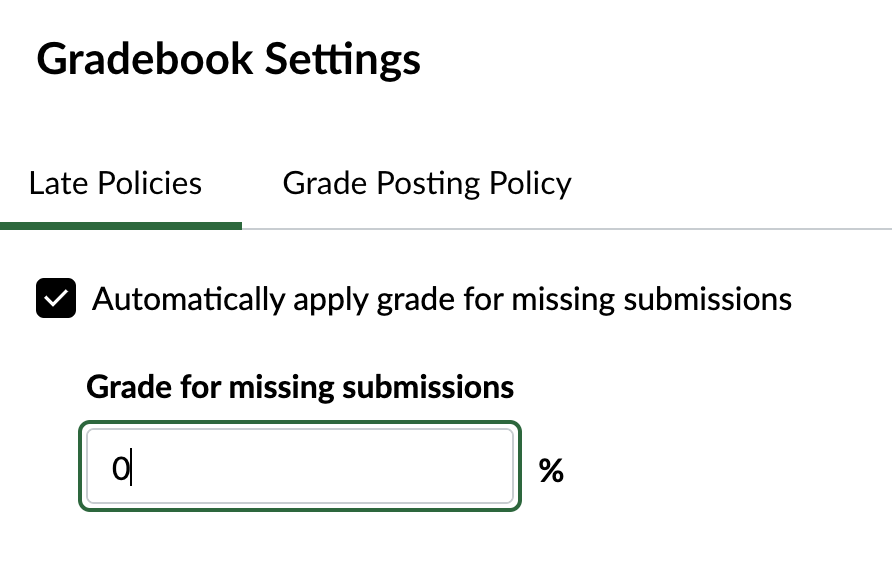
Please email canvashelp@nvcc.edu with any questions.
Submitted by:
Heidi Redmond, CETSS, HRedmond@nvcc.edu
