Microsoft Internet Explorer End-of-Life
Microsoft will officially retire the legacy Internet Explorer (IE) browser on June 15, 2022. This will impact all NVCC-issued Windows devices assigned to faculty/staff and any personal home computers with IE. Microsoft’s replacement for IE is the Edge browser. Microsoft Edge is a more modern and secure browser with a built-in Internet Explorer Mode which allows for backward compatibility of existing websites reliant on IE.
Based on Microsoft’s recommendations, ITSS will be proactively disabling Internet Explorer from all NVCC-issued Windows devices on Wednesday, June 8. To align with Microsoft security best practices, ITSS has also implemented an enterprise-managed Internet Explorer Mode website list for all NVCC-issued Windows devices. For websites to use IE mode, the website address (URL) for the legacy website must be approved by IT Security. If you are aware of any websites requiring IE, please notify the ITHelpDesk@nvcc.edu.
Many other organizations including VITA for the Commonwealth of Virginia are taking similar steps to prepare for Internet Explorer’s end-of-life.
Below are a few helpful tips including how to import your Internet Explorer Favorites into Microsoft Edge. This information can also be found on NOVAnet.
If you have any questions or need assistance, please contact the IT Help Desk.
HOW DO I OPEN EDGE?
Edge is accessible in Windows 10 via the Start menu or shortcuts which may be on the taskbar or desktop.
Start Menu/Task Bar
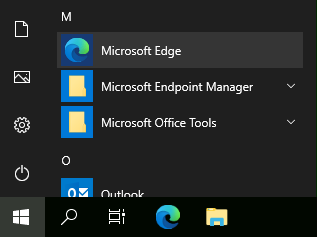
Desktop Shortcut
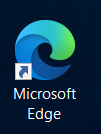
HOW DO I KNOW IF A SITE IS OPENING IN INTERNET EXPLORER MODE?
When a site loads in IE mode, the IE logo indicator displays on the left side of navigation bar. You can click the IE logo indicator to display additional information, as shown:
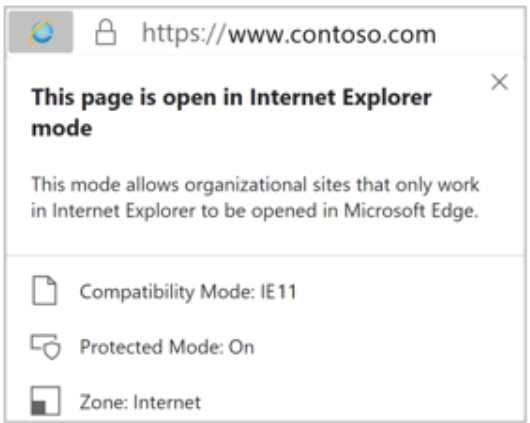
HOW DO I MOVE MY INTERNET EXPLORER FAVORITES TO EDGE?
If Internet Explorer has been your preferred browser and you use “Favorites” to quickly access websites, you should take action to Import Your Favorites Into Edge. Please refer to the quick steps below or click on the attachment for directions with graphics.
- Open Microsoft Edge
- In the top right corner of Edge, click on the three dots and then Select Settings
- On the Settings page, click Import browser data
- In the Import browser data window, select Choose what to import
- In the Import browser data window, under Import from, choose Microsoft Internet Explorer and Check Favorites or Bookmarks. You can uncheck Search engines and Cookies. Click IMPORT.
- You will see an All done! Window. Click Done. To view your Favorites, go to the top right corner of Edge, click the … and Favorites.
If you have any questions or concerns about this transition, please contact the IT Helpdesk at ithelpdesk@nvcc.edu, by calling 703-426-4141 or visit https://www.nvcc.edu/ithd/
Reprinted from the IT Help Desk notice–May 31, 2022
