First of all, make sure to enable POP in your VCCS Gmail settings
- Sign in to VCCS Gmail.
- Click the
 gear in the top right.
gear in the top right. 
- Select Settings.
- Click Forwarding and POP/IMAP.

- Select Enable POP for all mall.
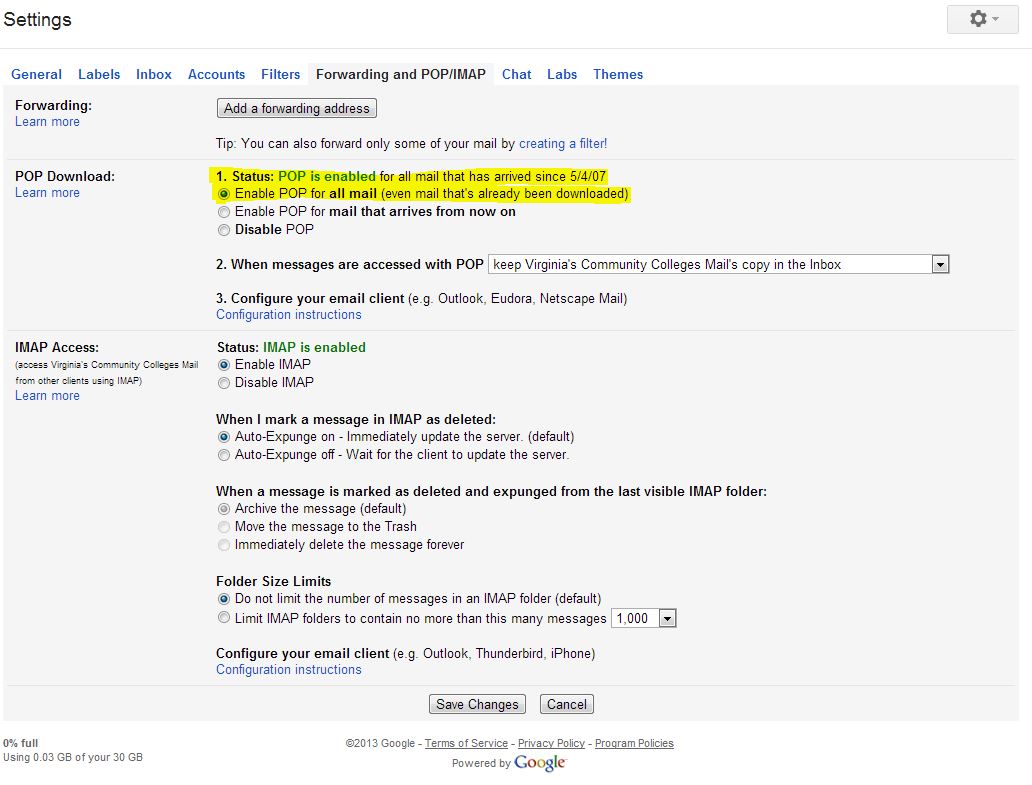 6. Click Save Changes.
6. Click Save Changes.
For IOS Devices(iPhone, iPod, iPad):
- Tap Settings > Mail, Contacts, Calenders > Add Account.
- Tap Other.
- In the Name box, enter your full name.
- In the Address box, enter your full e-mail address (for example, johndoe@email.vccs.edu).
- In the Password box, enter your password, and then tap Save.
- Tap IMAP.
- Under Incoming Mail Server, in the Host Name box, enter imap.gmail.com
- In the User Name box, enter your full e-mail address (for example, johndoe@email.vccs.edu).
- Under Outgoing Mail Server, in the Host Name box, enter smtp.gmail.com
- In the User Name box, enter your full e-mail address (for example, johndoe@email.vccs.edu).
- Tap Save. Now you’re done!
