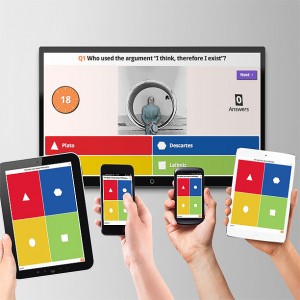When you are creating a document are you considering all of your readers?
Many people who are blind or visually impaired are able to access documents independently with the use of screen readers. Screen readers interpret not only plain text, but also titles, headings, images, and other objects, such as tables and forms. In order for the screen reader to interpret your document properly, there are some formatting rules you need to follow.
Here are a few of the things you can do to make your documents more accessible:
1. Add alternative text to images and objects.
2. Use Styles to create titles, headings, paragraphs and tables of contents.
3. Use meaningful hyperlink text.
4. Use simple table structures.
5. Use page breaks, column breaks, continuous breaks, and text wrapping.
6. Use page numbering, headers and footers.
For how to use these formatting suggestions, and much more, please refer to these links:
Creating Accessible Word Documents
Adding Alternative Text to Images and Objects
Also, did you know that Microsoft Office products contain an Accessibility Checker that you can use to see what needs to be changed in your document?
Where to find the Accessibility Checker
Rules Used by the Accessibility Checker
 So we all know how much of a struggle it is getting students to pay attention to the lesson and not to their smartphones. Well, why not incorporate their smartphones into the lesson!
So we all know how much of a struggle it is getting students to pay attention to the lesson and not to their smartphones. Well, why not incorporate their smartphones into the lesson!