I found this great infographic at www.edudemic.com/guides/guide-to-twitter/
Click here for a printable PDF – or just to see it closer up!
I found this great infographic at www.edudemic.com/guides/guide-to-twitter/
Click here for a printable PDF – or just to see it closer up!
Ok, so before I start discussing the app, I would like to apologize for my lack of posts for the last couple of months. No real excuse other than I’m just not very good at this and need to get better!
Well, in honor of Hector’s birthday today (Happy Birthday Hector!!!) I am making a new post, and a promise to post a little more often from now on (I’ll try).
Also, you may notice, I’ve changed the title from “App of the Week” which was a little ambitious on my part, to “App of the Month” which may be more doable. We’ll see…
SO on that note, let’s begin….
Today I have for you, a fun and possibly useful app called Zello.
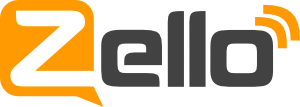 Zello is an app that simulates a two-way walkie talkie. Download the app, create an account, and encourage your family and friends to do the same.
Zello is an app that simulates a two-way walkie talkie. Download the app, create an account, and encourage your family and friends to do the same.
Zello keeps a history of your conversations, and you can replay the messages. You can also create groups and set up a “party-line” to include as many people in the conversation as you want. Pretty nifty if you ask me.
Zello is available for Android, iOS, Windows Phone, and Blackberry. Zello can also be accessed from a Windows PC if you go to www.zello.com.
Have fun!
See you next time 🙂
 So we all know how much of a struggle it is getting students to pay attention to the lesson and not to their smartphones. Well, why not incorporate their smartphones into the lesson!
So we all know how much of a struggle it is getting students to pay attention to the lesson and not to their smartphones. Well, why not incorporate their smartphones into the lesson!
Kahoot is a game-based blended learning and classroom response system. Create a free account and build quizzes, surveys, and discussions that your students can access and take part in right there in the classroom.
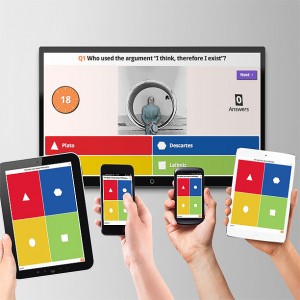
When you are creating a document are you considering all of your readers?
Many people who are blind or visually impaired are able to access documents independently with the use of screen readers. Screen readers interpret not only plain text, but also titles, headings, images, and other objects, such as tables and forms. In order for the screen reader to interpret your document properly, there are some formatting rules you need to follow.
Here are a few of the things you can do to make your documents more accessible:
1. Add alternative text to images and objects.
2. Use Styles to create titles, headings, paragraphs and tables of contents.
3. Use meaningful hyperlink text.
4. Use simple table structures.
5. Use page breaks, column breaks, continuous breaks, and text wrapping.
6. Use page numbering, headers and footers.
For how to use these formatting suggestions, and much more, please refer to these links:
Creating Accessible Word Documents
Adding Alternative Text to Images and Objects
Also, did you know that Microsoft Office products contain an Accessibility Checker that you can use to see what needs to be changed in your document?
Where to find the Accessibility Checker
Rules Used by the Accessibility Checker
 Do you have an old smartphone laying around? DigitalTrends.com suggest a couple of ways to re-purpose that old phone.
Do you have an old smartphone laying around? DigitalTrends.com suggest a couple of ways to re-purpose that old phone.
Consider turning it into a smart thermostat.
Or consider turning it into a home hub: “home security, remote monitoring and control, automation, or a hub for other connected devices.”
Good morning! I hope you all had a good weekend.
I’m always in search of new ideas, so if any of you have downloaded any great apps or software recently, or come across any amazing websites that you think the rest of the world should know about, then please drop me a line and let me know!
Also, I always welcome comments, questions, corrections, etc about any of my previous posts. Let’s share the knowledge!
 If you haven’t already heard of it, take a look at the KQED Education website. It’s a great resource for educators in schools, colleges, universities and informal learning environments, and is packed full of interesting and useful news, tools, and resources.
If you haven’t already heard of it, take a look at the KQED Education website. It’s a great resource for educators in schools, colleges, universities and informal learning environments, and is packed full of interesting and useful news, tools, and resources.
Produce high-quality digital learning tools such as video and audio clips, interactives, and lesson plans, all aligned to state and national content standards.
Distribute free resources via kqed.org and other platforms, including iTunes U and PBS LearningMedia
Learn how to use educational media and digital media tools in your learning environment through in-depth professional development and online training resources.
Thank you to Cindy Miller for recommending this website!
 If you haven’t heard of Minecraft, you must be living under a rock. This is a gaming phenomenon that has swept the nation – and the world. My ten year old son plays it, my thirteen year old daughter plays it, and my forty-something husband plays it. Hundreds of YouTube channels are dedicated to Minecraft, filled with tutorials and screen-capture videos, created by enthusiasts from age 5 to age 95.
If you haven’t heard of Minecraft, you must be living under a rock. This is a gaming phenomenon that has swept the nation – and the world. My ten year old son plays it, my thirteen year old daughter plays it, and my forty-something husband plays it. Hundreds of YouTube channels are dedicated to Minecraft, filled with tutorials and screen-capture videos, created by enthusiasts from age 5 to age 95.
If you are not familiar with Minecraft, here is a great description by Mark Ward of BBC News:
“The game is set in a virtual world made of cubes of different materials – dirt, rock, sand, lava, obsidian and many more. Almost all of these can be used as building blocks and a few can be refined into usable raw materials (wood, iron, diamond etc).
Playing the game involves surviving by using blocks to build a shelter (which can be as crude or elaborate as you like) and turning raw materials and combinations of them into items (swords, armor, bows) to help kill the game’s many monsters (creepers, skeletons, zombie pigmen etc).” You can read Mark’s full article here.
I’m not just here to review a video game however. I would like to point out that Minecraft is NOT just a game. I could talk for hours about the many real life skills that can be acquired from playing Minecraft. But I would like to talk briefly about Redstone. Redstone is one of the raw materials that can be “mined,” and it has properties that cause things to move or react in some way. In many cases, Redstone is used to make train tracks, conveyor belts or elevators that allow items to be carried from point A to point B. But more recently, people have been using Redstone to create machines such as printers, and computers. This really blew my mind!
I would like you to take a few minutes to watch a couple of these videos.
Minecraft 100% Working Printer
Redstone Computer (Interactive PC, Calculator, Day/Night Controller)
Interactive Redstone Computer (Calculator, 4 commands, Music, USB)
If you haven’t played Minecraft, give it a try – or at least ask the nearest ten year old of their thoughts on it.
So here begins a new FSRC Blog segment called “Did You Know?…” which features cool and interesting tips, tidbits, and shortcuts for software programs that you use every day.
 I’m starting out with a quick tip about Google Chrome. Did you know that you can go “incognito” on Chrome to avoid saving any cookies or history on the computer you are using?
I’m starting out with a quick tip about Google Chrome. Did you know that you can go “incognito” on Chrome to avoid saving any cookies or history on the computer you are using?
Step 1. Open your Google Chrome browser.
Step 2. At the top right of the screen, click on the “hamburger” icon. (Three lines inside a square).
Step 3. Choose “New incognito window”.
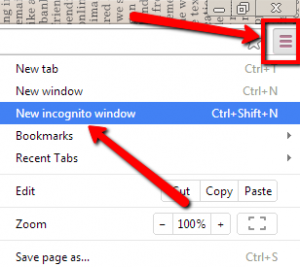 A new Chrome window will open with a message that says “You have gone Incognito…” You will also see a cool image of a guy in his spy/private-eye outfit in the top left corner
A new Chrome window will open with a message that says “You have gone Incognito…” You will also see a cool image of a guy in his spy/private-eye outfit in the top left corner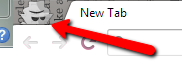
Now, any browsing you do, or any websites you log into will be completely hidden from the computer you are working on. This is especially useful if you are working on a public (or college) computer and would like to access your banking website, or anywhere that you need to enter private usernames and passwords.
Once you close the incognito browser window, all activity will be deleted from the computer, and completely untraceable!
If you have any questions about this, or any, posting on the FSRC Blog, please feel free to contact us here at the FSRC and we can further explain or walk you through the steps.
anfsrc@nvcc.edu, 703-323-3855
 So, first of all I would like to apologize for not posting anything for a while. I have been a little busy transferring from my old P14 position, to my new position as Annandale’s Webmaster (!!). Now I am situated, and ready to start blogging again.
So, first of all I would like to apologize for not posting anything for a while. I have been a little busy transferring from my old P14 position, to my new position as Annandale’s Webmaster (!!). Now I am situated, and ready to start blogging again.
While I was attending the orientation for this lovely job, I was told about this fantastic new app that has become available to the NOVA community and thought I just have to let you know about it immediately.
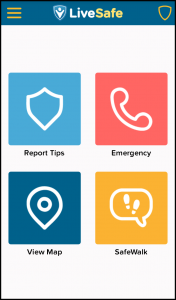 LiveSafe is a great app that gives you access to the right tools and information to keep yourself and your community safe. There are four main sections – Report Tips, Emergency, View Map, and SafeWalk.
LiveSafe is a great app that gives you access to the right tools and information to keep yourself and your community safe. There are four main sections – Report Tips, Emergency, View Map, and SafeWalk.
Report Tips – Send GPS tagged audio, video, picture, and text to the nearest authorities to report accidents, assaults, theft, disturbances, vandalism and suspicious activity.
Emergency – Call 911. Also call or text Campus Police.
View Map – View the latest alerts and crime reports in your area. Find the nearest medical facility, or gas station.
SafeWalk – Share your location with friends and chat on the go. Access a panic button if necessary. Walk by yourself with confidence.
LiveSafe is a free download onto your IOS or Android device. For more information go to: LiveSafeMobile.com