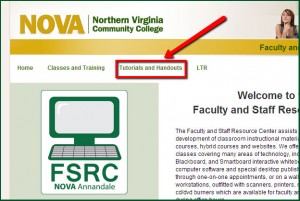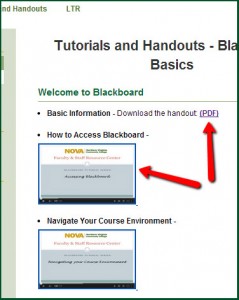Last week I discussed the internet/email scam known as “phishing”. Did you notice that IT sent out another message about a phishing email that’s going around? Remember, NOVA IT will NEVER ask you for personal information in an email. If you get such an email, it is probably a scam and you should not reply. If you are unsure about what to do, call the IT Helpdesk and they can tell you if the email is legitimate.
Now that we’ve recapped phishing, I want to cover malware. Malware, which is an amalgamation of “malicious” and “software”, is designed to disrupt computer operation, gather sensitive information, or gain unauthorized access to computer systems. You may also hear of worms, trojans, viruses and adware, all of which are forms of malware. You can accidentally install malware on your computer by surfing the internet, downloading files, checking your email or clicking on a pop-up window.
The most important thing to remember about malware is that it is not targeted specifically at you. I know lots of people who say, “Why should I worry about malware? No one wants my computer files!”. Well, that’s correct…but what malware does want is your computer itself. Malware uses your computer’s processing power to disrupt your computer’s functions, disrupt other people’s computer’s functions, send emails (using your email account without your knowledge or permission), collect your personal information like bank accounts, contact info, etc., and passwords. Some people create malware to collect information that can be used to scam people, and some just like to cause problems for others. But the important thing to remember is that anyone can be a victim.
I know I’ve made it sound scary, and I hope I haven’t frightened you off the internet entirely, because there are ways to protect your computer from malware. Make sure you have antivirus software installed on your computer, and make sure it is up to date! Hackers create new malware all the time. Your NOVA computer comes with antivirus software pre-installed (it’s called Symantec). You can also download this software for free if you go to http://www.nvcc.edu/about-nova/directories–offices/administrative-offices/ithd/faculty/software/index.html and follow the instructions there. There are also lots of other antivirus programs available; I like Ad-Aware, AVG and Malwarebytes and they are all free to download.
That being said, it is not possible for any software to protect your computer 100%, which is why it’s very important to practice Internet safety. PC World has a very good article about safety here: http://www.pcworld.com/article/210891/how_to_avoid_malware.html. But, in a nutshell, if anything looks a bit unusual on a website or an email (pop-ups, misspellings, bad grammar, a file format you don’t recognize), don’t click on it.
If your NOVA computer starts acting strangely and you suspect you got a virus on it, back up your important files on a flash drive and contact the IT Helpdesk immediately. They can come remove the malware from your machine before it causes further damage. If you leave it alone, the malware can infect other computers, the network, your flash drives and your files. So get help right away!